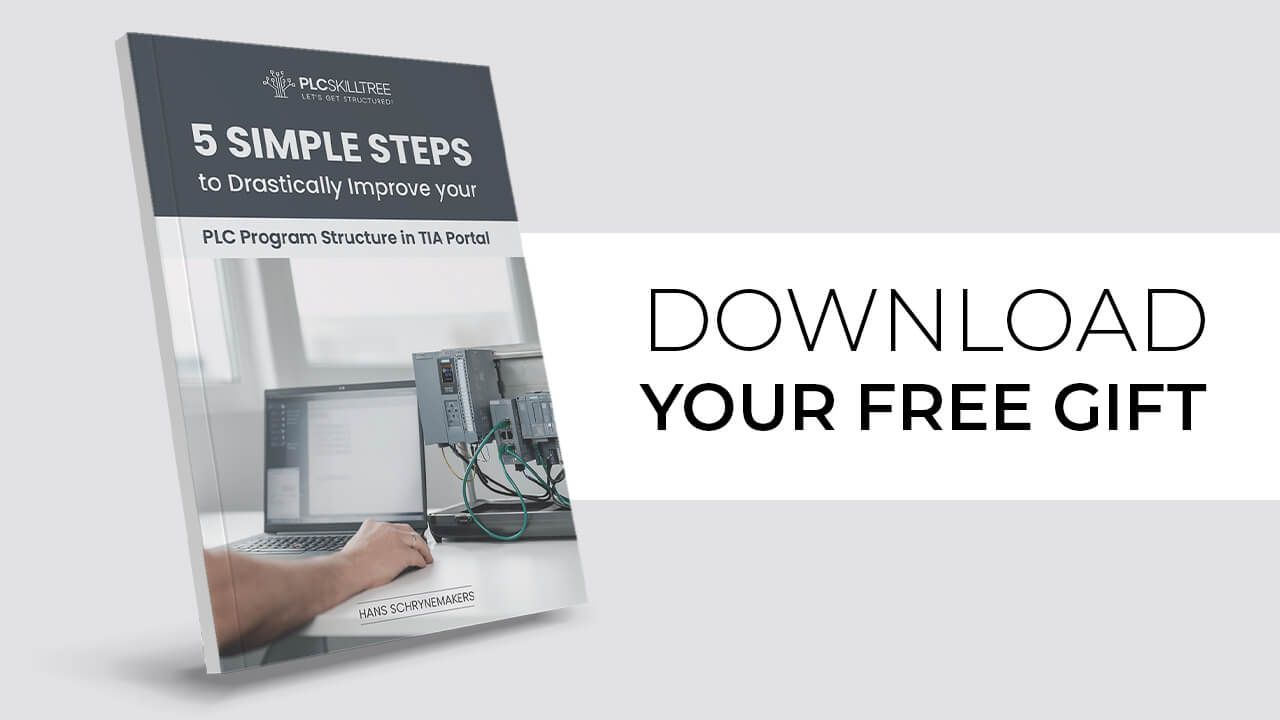6 Reasons TIA Portal Dominates Simatic Manager: A Comprehensive Step 7 Comparison for PLC Programming
Nov 24, 2022If you're a seasoned Siemens PLC programmer like myself, then you've probably come across both TIA Portal and its older sibling Simatic Manager. Both of them are software platforms, designed to create PLC applications for SIMATIC S7 hardware. Step 7 - or simply called S7 - is the programming standard adopted by both platforms and stands for 'STeuerungen Einfacher Programmieren' which translates to 'Simplified control programming' - believe it or not.
In this post, I would like to share with you 6 key areas in Step 7 PLC programming where TIA Portal gives Simatic Manager a run for its money. So let's get started.
1. Program Structuring
The first important step of building a new PLC application, is creating a modular structure for your program. In my own programming, I typically differentiate between general machine modules (like e.g. a state handler module, an alarm handling module, a recipe handling module) and project specific equipment modules (like e.g. a destacker module, a heating module, a filling module).
So how do both platforms - TIA Portal and Simatic Manager - handle structuring a PLC application? Let's have a look first at Simatic Manager.

The screenshot above displays the Blocks view inside Simatic Manager. There are no options here to create any kind of structure in the Blocks view. You just have your list of OBs, FBs, DBs, UDTs, etc... that's what you get. The only thing you can do to create any kind of an overview, is make sure you name your blocks in such a way that their function is easily recognizable (e.g. 'FB_Equipment_xxx', 'DB_Equipment_xxx', 'UDT_Equipment_xxx' etc... for all blocks related to equipment).
Now when we have a look at TIA Portal, it's a very different picture. In TIA Portal, you can easily create structure by creating groups in your program e.g. a group 'Equipment' where all your blocks related to equipment operation are situated. The screenshot below illustrates this.

In this example, the program blocks are structured using a machine group, an equipment group, and a global data group. When we open up these groups, we can see which blocks are inside.
There are 2 more areas related to program structuring where TIA Portal improves upon Simatic Manager: PLC tags and PLC data types.
For PLC tags, you can create groups and neatly organize your tags under different folders for a clean overview.

In similar fashion, you can add groups to your PLC data types to organize your UDTs (user-defined data types).
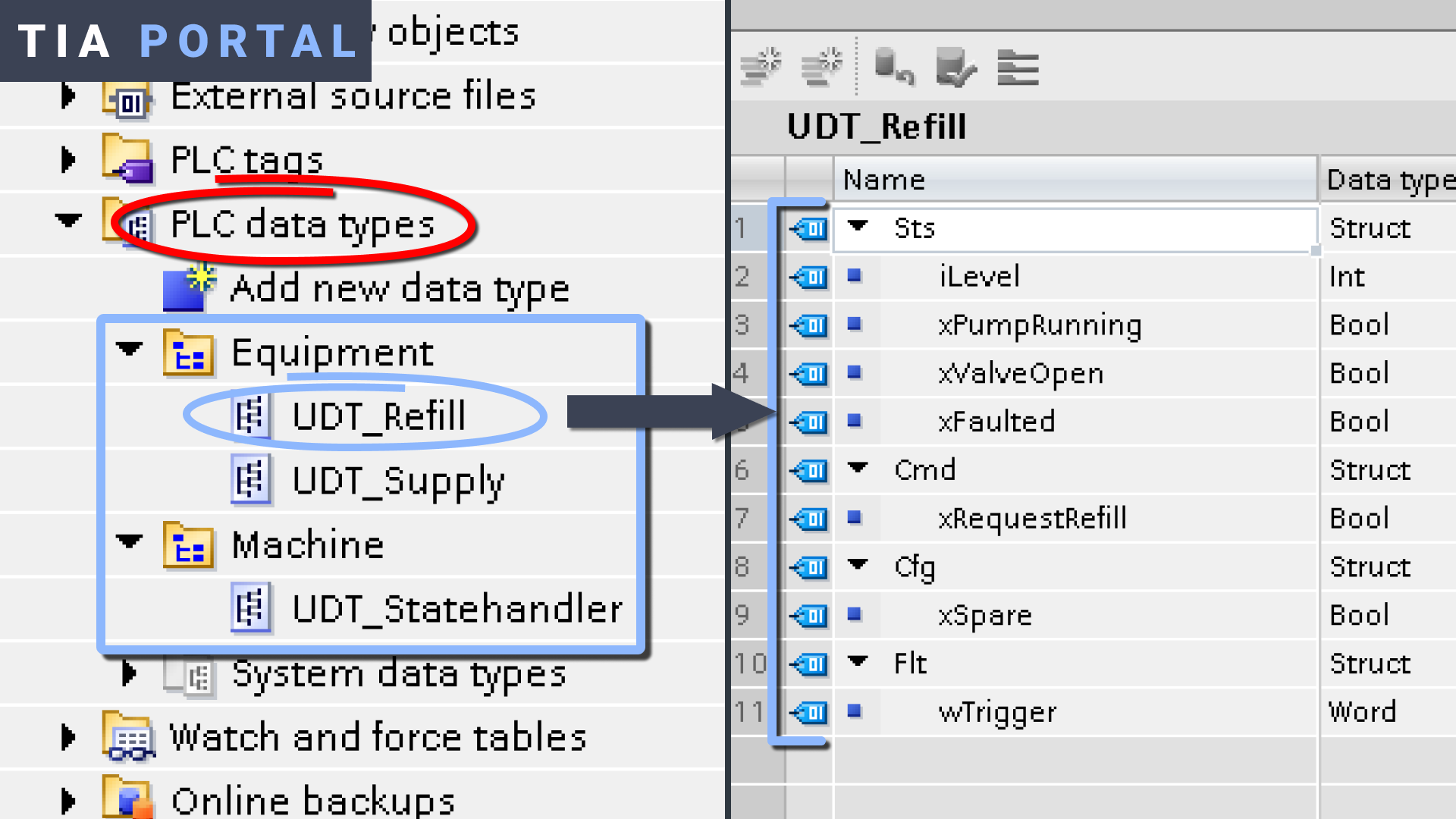
By the way, in my PLC course "TIA Portal - PLC Programming Basics", there is a huge focus on building structure first in your PLC application before actually starting with coding. It's just so important if you're serious about PLC programming. With smaller applications you might get away without structure, but once you start building large and complex PLC applications with standard logic, safety logic, motion, 3th party equipment interfaces etc... -> you need structure.
So it seems like TIA Portal takes home the victory here. TIA Portal greatly improves upon Simatic Manager by giving you easy-to-use grouping tools for creating folder structures in your program blocks, PLC tags, and PLC data types. When it comes to structuring your application, Simatic Manager isn't even playing in the same league here - it's a generational leap forward for TIA Portal.
2. Compiling and Downloading
So you've created your program structure and you've added logic to your different modules. Now it's time to compile and download the application. Let's see how TIA Portal and Simatic Manager stack up to each other in this department.
In Simatic Manager, you need to manually compile your application by right-clicking on Blocks and selecting the 'Check Block Consistency...' option from the menu. This will open up a new page where you can run a 'block consistency check' using different options.
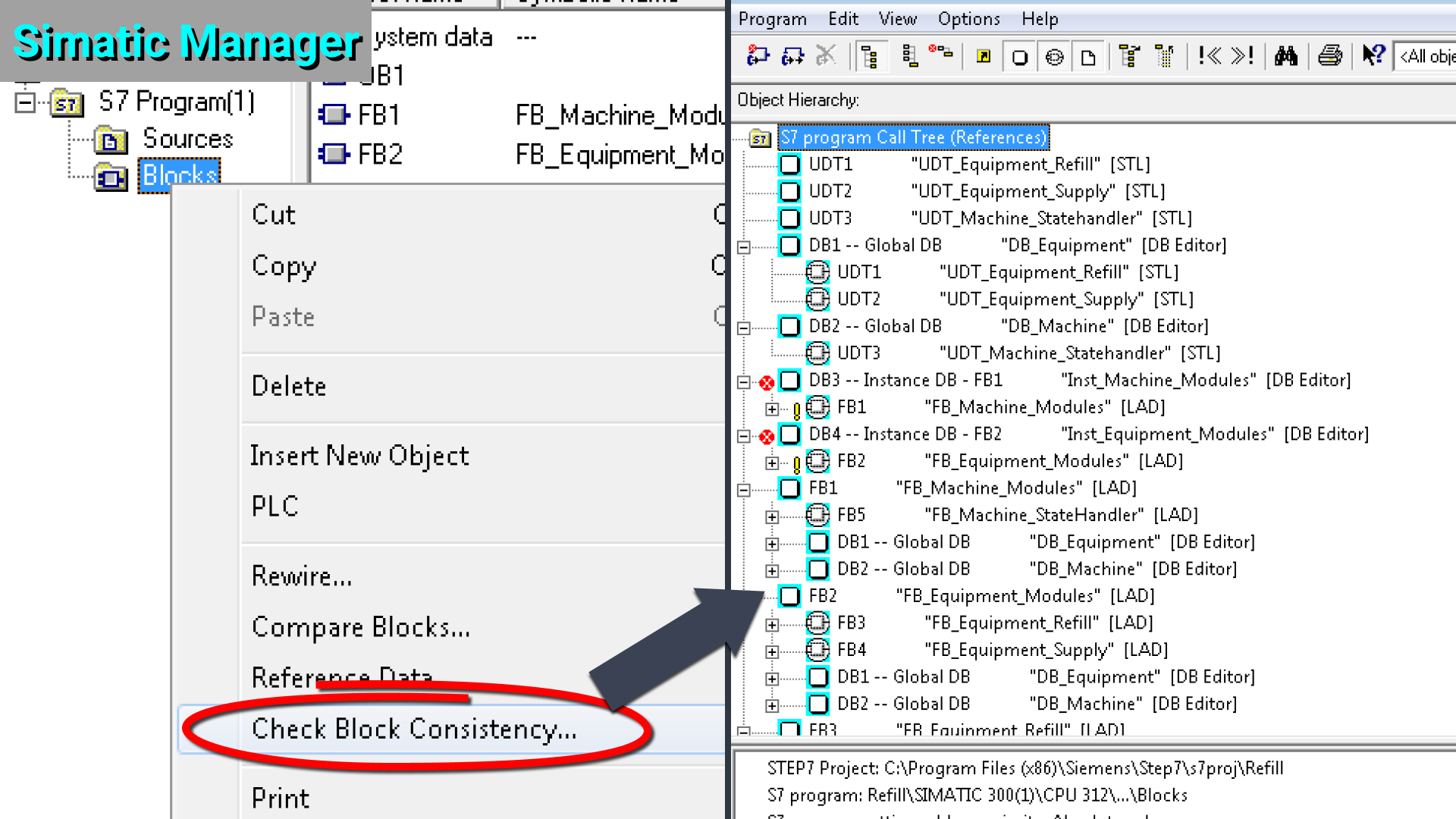
Furthermore - and this is where it gets really interesting - downloading of blocks is possible WITHOUT compilation. As long as the logic itself is error-free, you can save and download your block.
Now there's a real inherent flaw in this. Let's say you're on-site at a customer and your function block needs some new functionality that requires you to add static tags to its interface. So you add your tags, you update your logic, and you download your function block, right...? No, stop! Take your finger of the download button or be prepared for a machine with downtime and an angry customer on your back...
What you forgot to do here is to manually update every block call of your function block and download the function block AND all of its instances (every instance DB for each call of your function block).
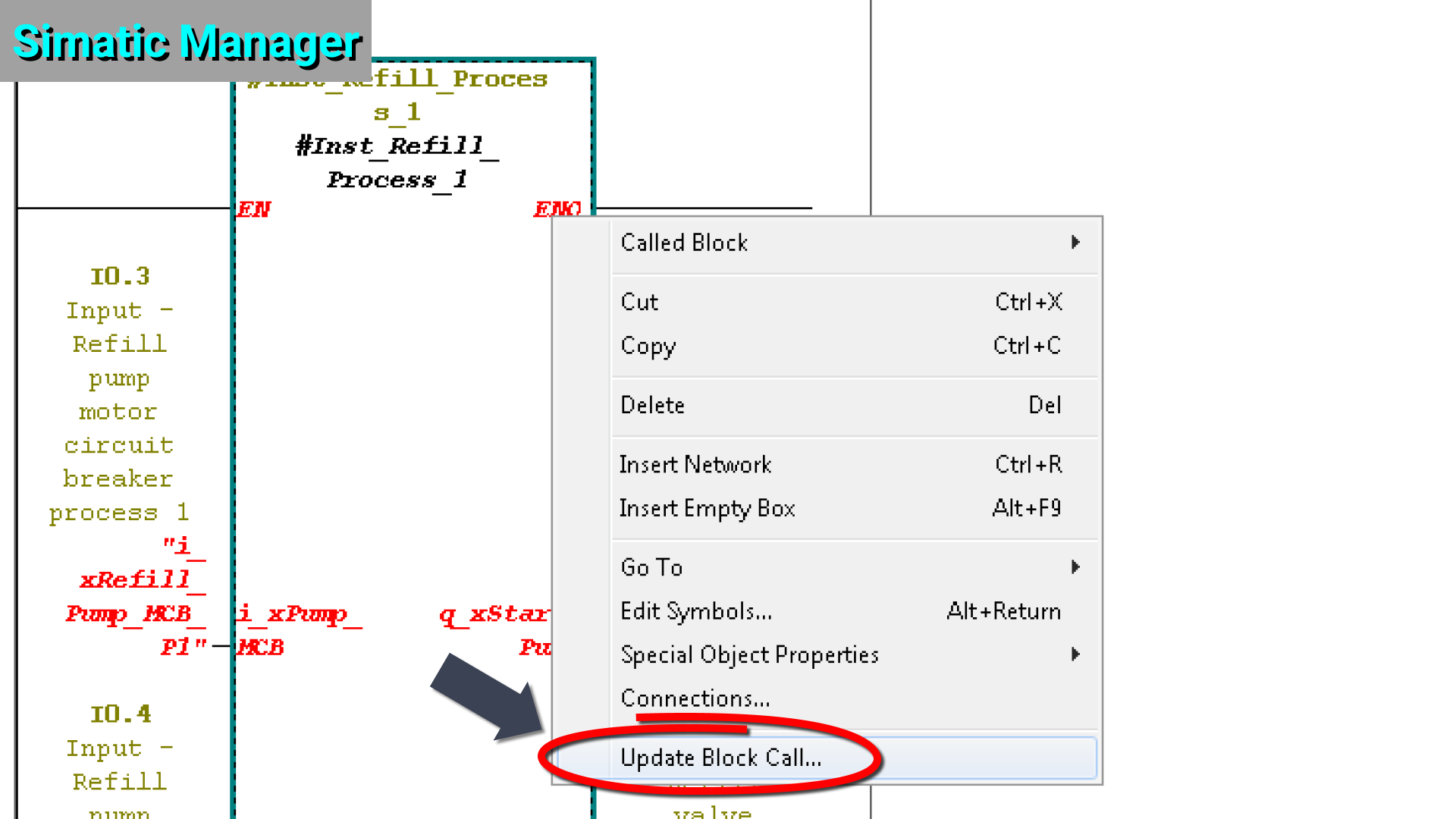
Updating a block call in Simatic Manager
If you somehow forget to update your block calls, then there is a really big chance that your function block logic will not work after your download.
Now how about the younger sibling here? How does TIA Portal handle this compilation and downloading issue? Well, beautifully I'm happy to say.
Here is what happens after you press "Download" in your TIA Portal PLC application:

You see that 'Compiling before downloading the device' in the upper left corner of the download window?
Whenever you execute a download in TIA Portal, you don't need to worry about the consistency of your blocks, because TIA Portal automatically compiles your whole application before each download (and during this compilation, all block calls are automatically updated if needed). Amazing stuff... Furthermore, TIA Portal will download all your changes automatically, so you don't need to think about which blocks you need to download - it's all taken care of.
When I first started with Step 7 in TIA Portal and discovered these 'auto-compile' and 'automatic download of all changes' features, it was very hard going back to Simatic Manager's Step 7 where you need to do all that stuff manually and where there's a much higher risk for human error.
3. Online/Offline Consistency
For a PLC programmer, it's vital to know if your offline project (the version you work with on your laptop) is consistent with your online project (the version running on the actual machine).
In TIA Portal, comparing your online and offline project is very simple and intuitive. Have a look at the screenshot below.
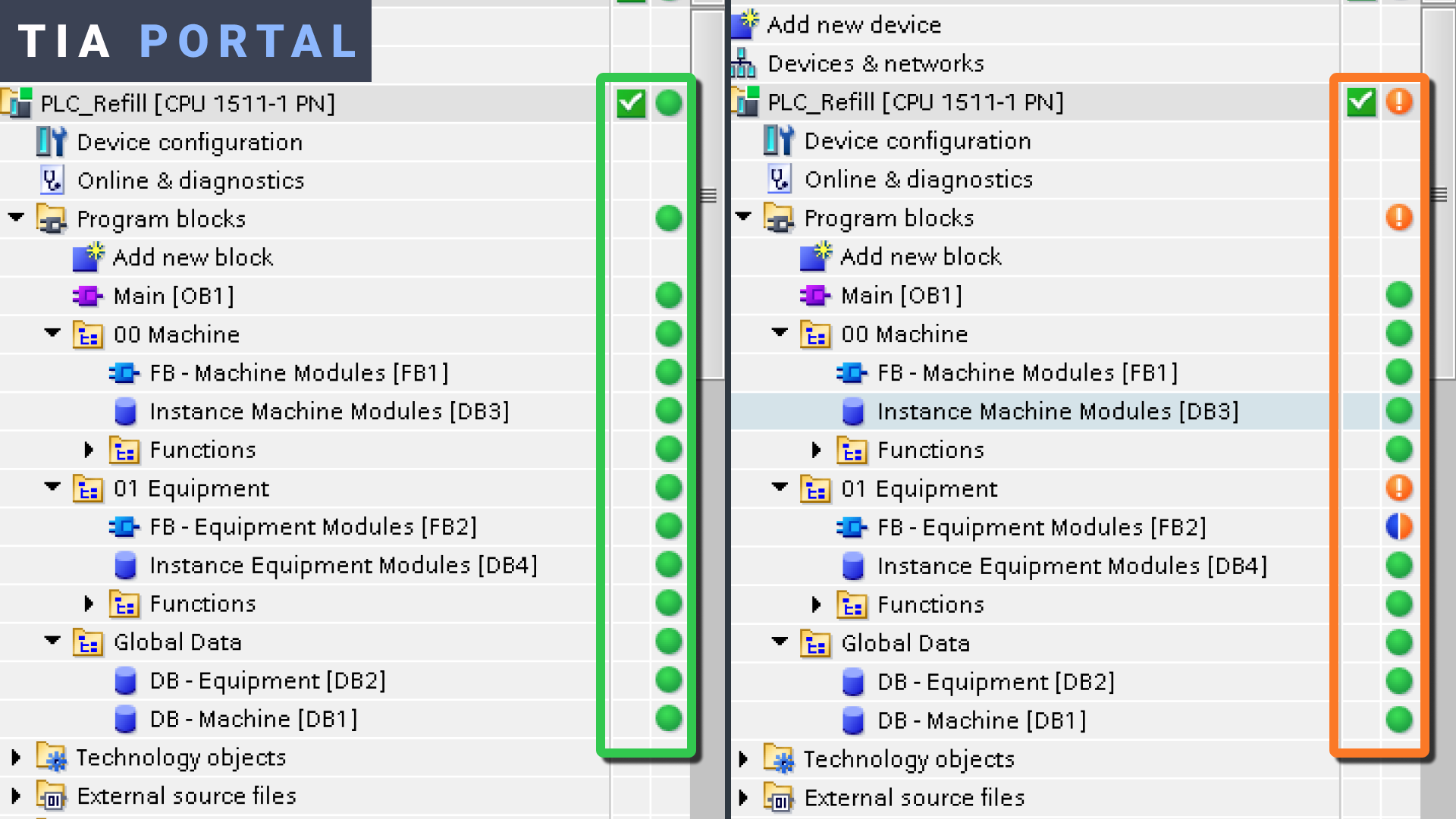
On the left side, I downloaded my project and I went online. Can you see those green spheres behind every block? That means that all blocks are consistent - there are no differences between your online project and your offline project.
Now have a look at the right side of the screenshot. Here I added a static tag to the 'FB - Equipment Modules' block. TIA Portal automatically indicates - by the blue/orange colour of the sphere - that this block is not consistent and a download is required to update this block in the PLC controller.
So how does Simatic Manager fare here? Is there any kind of a fight at all..? Not really. Simatic Manager does offer the option to manually check the online/offline consistency by right-clicking on 'Blocks' and selecting 'Compare Blocks...'. But again, it's way more work, it's not automated at all, and in the end much more of a struggle compared to what TIA Portal has to offer.

Comparing blocks in Simatic Manager
When it comes to checking the differences between your offline project and your online project, TIA Portal delivers a user-friendly, intuitive, and fully automated block comparison where Simatic Manager sadly remains stuck in the past.
4. Monitoring Logic (inside an FB)
An important aspect of troubleshooting your application, is the ability to monitor your logic while being online with the PLC. You get "eyes" on the application so you can see what's actually happening in real-time in your software.
In this key area, we are specifically going to have a look at how logic is monitored inside a function block on both platforms (since monitoring of other blocks - OBs, DBs, FCs - is very similar on both platforms).
If your function block is only called ONE time in your user program, then there is no difference between the two platforms. Both TIA Portal and Simatic Manager will be online with the actual logic inside your function block.
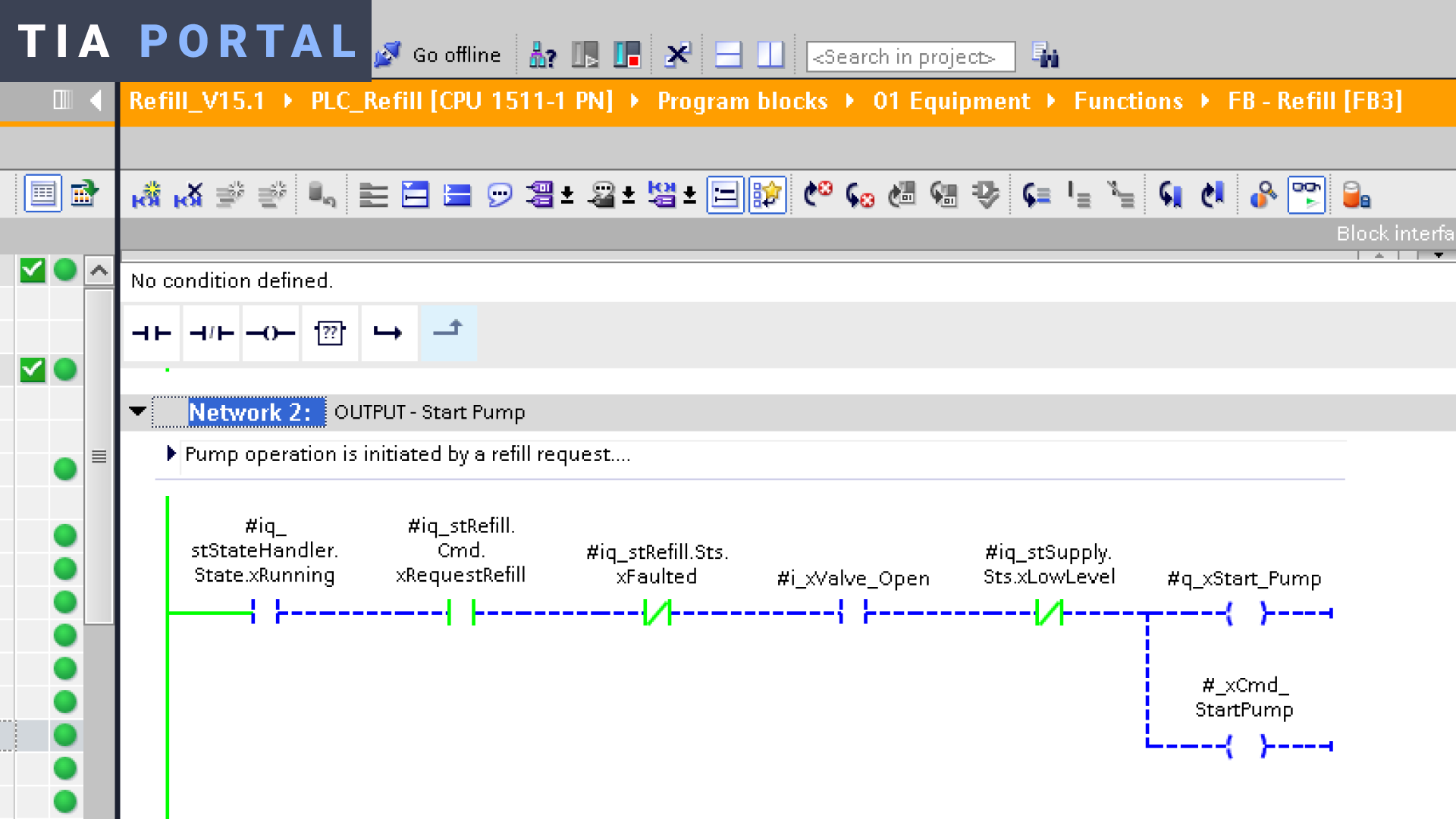
Monitoring FB logic in TIA Portal
But what if you have a re-usable function block that you call multiple times in your user program? Let's say that you have created a function block for a vibration unit. On your machine, you have 5 identical vibration units, so you call your function block 5 times in your application (each time with a different instance). Let's assume one of your vibration units is faulty. So you open your function block, you go online (turn on the glasses) and you monitor the logic inside your function block.
Now, how do you know which instance you are monitoring? Are you looking at online logic for vibration unit 1, 2, 3, 4 or 5?
In TIA Portal, you can easily choose the instance that you want to monitor by clicking on the 'change call environment' icon in the upper right corner of your monitoring window. A new window will pop-up where you can choose which environment - which instance - you would like to monitor.

In Simatic Manager, you do not have the option to select your call environment. If you would like to monitor a specific instance of a function block that is being called multiple times, then you need to disable the calls for the other instances first (adding an 'always off' tag in front of the other calls does the job). Here again lies the chance that you forget to enable those instances again after you're finished with troubleshooting.
Bottom line - When it comes to monitoring logic inside a function block, TIA Portal gives you the option to select the instance that you would like to monitor. Simatic Manager simply does not have this option and once again makes it harder on the programmer to perform a simple task.
5. Troubleshooting Your Application
The idea of programming your PLC application, downloading your software to the PLC, and pressing start on the machine to see it all run without a hitch is... a myth (let me know if you're the first one to pull this off!).
Over the years, I've programmed many applications in both Simatic Manager and TIA Portal, and none of them where completely bug-free from the get-go. There's always need for some troubleshooting, so the available tools provided to you by the software platform are very important here.
Both TIA Portal and Simatic Manager let you create a list of tags in a watch table to monitor data in real-time (like for example the monitoring of temperatures or water levels). Furthermore, tags can be forced in a force table, like for example the forcing of a valve output.

A watch table in Simatic Manager and in TIA Portal
So these are 2 important troubleshooting/monitoring tools that are available for both platforms. But there's a third tool - the ONE TOOL that TIA Portal has and Simatic Manager does not have (and personally, this is my go-to tool for troubleshooting).
I am talking about traces. With traces, you can define a set of tags, and record those tags over time. An easy example would be for example a tag that you use for an analog water level indication e.g. 'iLevel'. If you would configure this tag for your trace, and run your trace, you would see in your trace how the tag 'iLevel' changes over time (if the actual water level changes off course).

Troubleshooting an application by monitoring different tags over time using a Trace
In my professional opinion, traces are an essential part of your toolset as a TIA PLC programmer (I even dedicated a whole lecture to it in my TIA Portal - PLC Programming Basics course).
When it comes to troubleshooting your Step 7 application, TIA Portal is the clear winner with the ability to configure and run traces - the single most important tool for troubleshooting your PLC logic.
6. Simulating Your Software
If you are someone with field experience, then you know that there's a difference between the application that you initially develop offline on your computer, and the tested application that eventually will run (online) on your customer's machine.
Wouldn't it be great if we could somehow test our PLC application at home or at the office without actually being connected to the customer's machine?
This brings us to the last key area where TIA Portal gives Simatic Manager a run for its money - simulating your PLC application.
Both platforms give you the option to simulate your PLC application using Siemens's own proprietary S7-PLCSIM simulation software. But where TIA Portal really shines, is that S7-PLCSIM is completely integrated in TIA Portal (note: it does require a separate download and install).
You can simulate ANY PLC or HMI application in TIA Portal, by following these 3 easy steps:
- Select the device (e.g. 'PLC_Refill') which you want to simulate
- Press the 'Start simulation' icon in the top bar
- Download your application to the S7-PLCSIM simulator

And that's it!
TIA Portal wins the final round by featuring an integrated simulation software package (S7-PLCSIM) which let's you effortlessly simulate your whole PLC application with the click of a button.
So that's it for this comparison of Step 7 in 6 key areas between the newest kid on the block - TIA Portal - and its older sibling - Simatic Manager. I hope it is clear by now that TIA Portal has improved dramatically in every single area over Simatic Manager.
Once you get started with Step 7 in TIA Portal, you just don't want to go back anymore to the old Step 7. Over the last 10 years, Siemens has converted me from a real sceptic (my career started with Simatic Manager, I used to love it!) to a true believer.
Go and experience the awesomeness of TIA Portal by yourself by grabbing the free 21-day trial version of TIA Portal V17 (just click on the link below).
Get the TIA Portal Trial
PS. If you're serious about becoming a structured PLC programmer in TIA Portal, go and check out my step-by-step training courses right here:
Take me to the Courses
Download your FREE GUIDE NOW!
5 Simple Steps to Drastically Improve your PLC Program Structure in TIA Portal by Hans Schrynemakers
This is one of my most popular guides, and I’m happy to share it with you for free! Inside, you'll learn about:
- The #1 Way to Eliminate Messy PLC Programming in Just 5 Easy Steps!
- The Proven Method for Building Scalable, Future-Ready PLC Applications in TIA Portal.
- Discover How Modular Design and Structured Data Can Eliminate Costly Errors and Downtime.
- Break Free from Unstructured Programming - Build Clear, Modular TIA Portal Applications with Confidence.
- Master the Techniques that Separate Amateur PLC Programmers from Professionals.